Graphics
Graphics controls
To open up the graphics controls, just click the Graphics controls button in the top right of the application. The controls is divided in two sections; Game setup and Controls. You can click at the arrow next to the section to show or hide it.
Scorebar settings
This settings below is to control how the scorebar is displayed. You can find the scorebar on/off button in the top of Controls panel.
- Time - An on/off option to show the match time in the scorebar.
- Period - An on/off option to show the period in the scorebar.
- Team logos - An on/off option to show the team logos in the scorebar.
- Show scorebar when playing replay - Normally the scorebar disappears when playing out a replay. If you like to disable it, just turn this on.
- Show scorebar when playing playlist - Normally the scorebar disappears when playing out a replay. If you like to disable it, just turn this on.
- Scorebar position - Choose different places for the scorebar.
Channel logo
Display your logo in the top right corner.
- In the Game setup panel, scroll down to Channel logo.
- Click Select file and choose the image file that you like to use as channel logo. We recommend a square image in PNG or SVG.
- To turn it on, just click
 .
.
Replay
The replay graphics settings is found by opening the Game setup panel and scrolling down to Replays.
Replay text
The replay text is a "REPLAY" sign that is displayed when ever a replay is played out. To turn it on, click  next to Replay text.
next to Replay text.
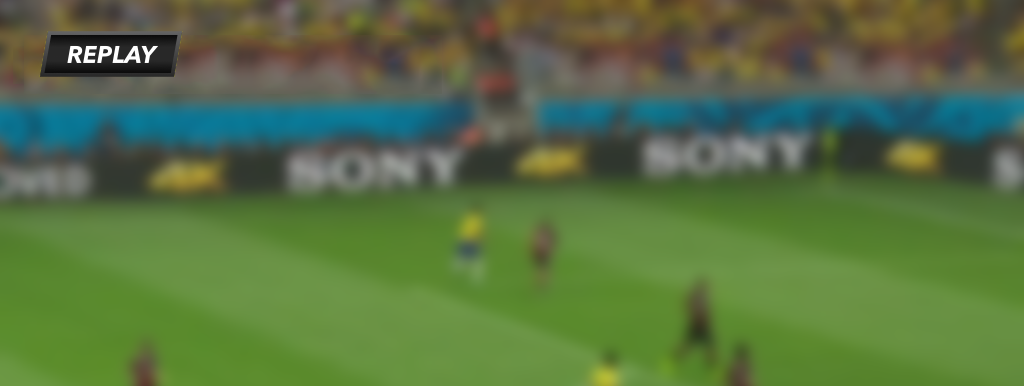
Replay image
An image that is displayed before and after a replay is played out. The duration is always 400 milliseconds (0.4 seconds). To choose a replay image, just click Select file next to Replay image. To turn it on click  next to Replay image.
next to Replay image.
Teams
Add team name and team logotype to both home and away teams. Just type the team name, preferably the short version since the maximum amount of characters is between 3 to 5. To add a logotype click Select file and choose the image. We recommend using a square PNG or SVG image.
Scorebar
An on/off button to show or hide the scorebar.
Match clock
In the Controls panel you can find the match clock under the header Time.
- Starting/stopping time - Click the match clock to start or stop it.
- Increasing/descreasing time - Use + and - buttons to increase or decrease the time.
- Set time - Click the Set button. Please note that the time format must be in the MM:SS format.
- Reset time - Click the Rest button to reset it to the start value.
Scores
You can find the scores below the clock in the Controls panel. Use the + or - buttons to increase or decrease the score for each team.
Period
You can find the period in the Controls panel. Just use + or - buttons to increase or decrease the period.
Message
The message box is a way to communicate to your viewers via text. The message box is found by opening Controls and scrolling down to Message. Type something in the text field, and show it by clicking the red button to the left. The maximum characters is between 30 and 60.
Full screen
Full screen images is a way to display sponsor messages, team roasters and even lower thirds.
Using full screen images
- Open up the graphics panel
- Go to the bottom of the panel where the header says Fullscreen image.
- Add a file by clicking Select file and click Create. You can choose a image name if you like.
- Show the image by clicking
 next to the filename.
next to the filename.
Even if you use interlaced output, you should always use progressive images.
Supported image file formats
- JPG/JPEG
- PNG
- GIF
- TIFF
- BMP
- SVG
Troubleshooting
The scorebar is not displayed
Turn on the scorebar option in the top of the Controls panel to display it.
