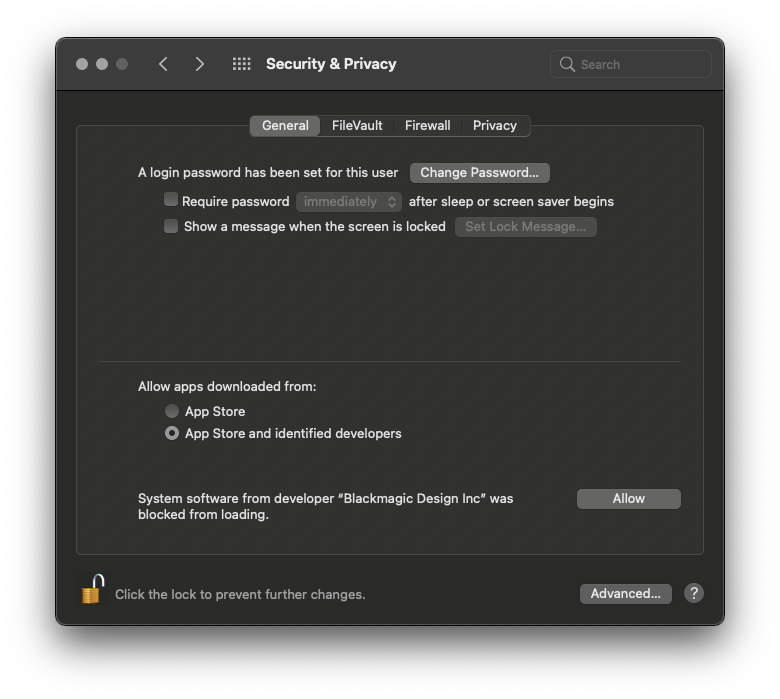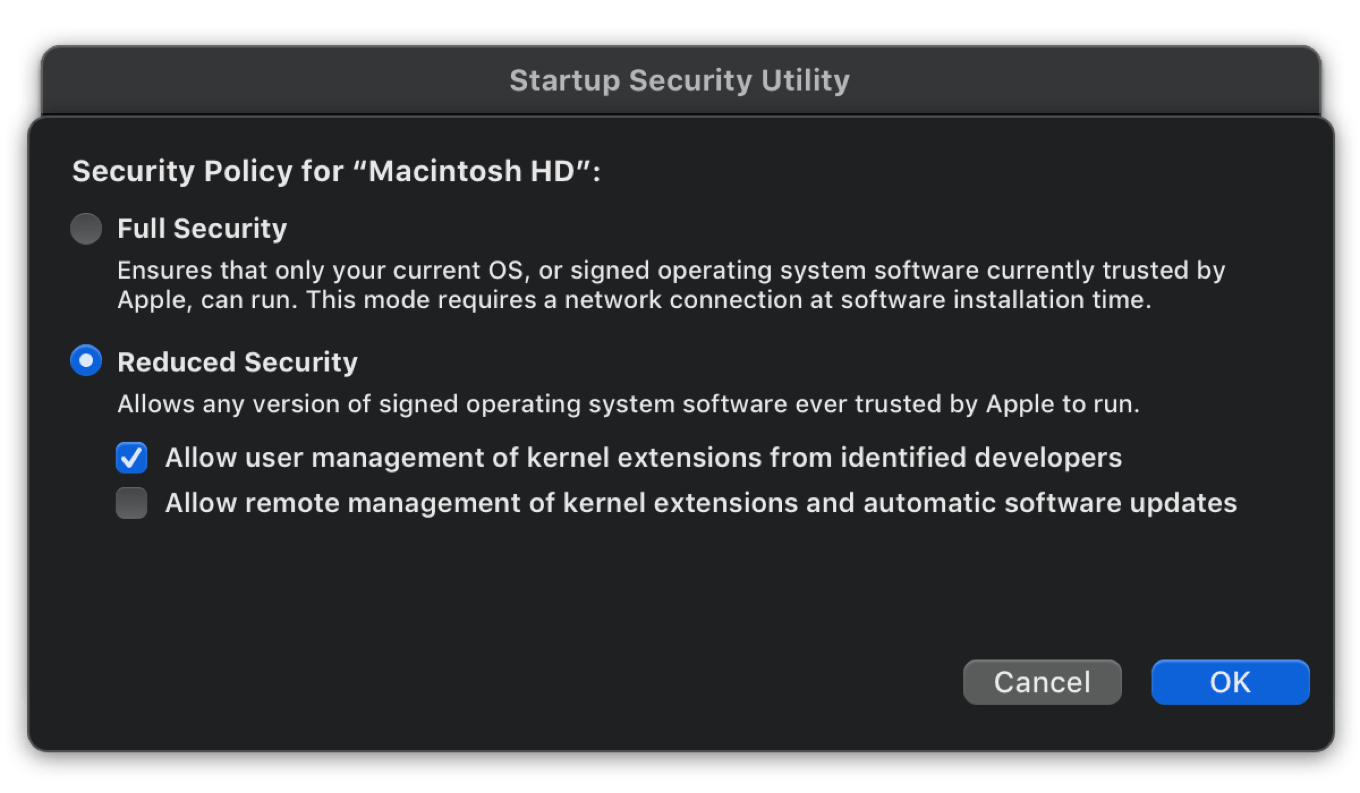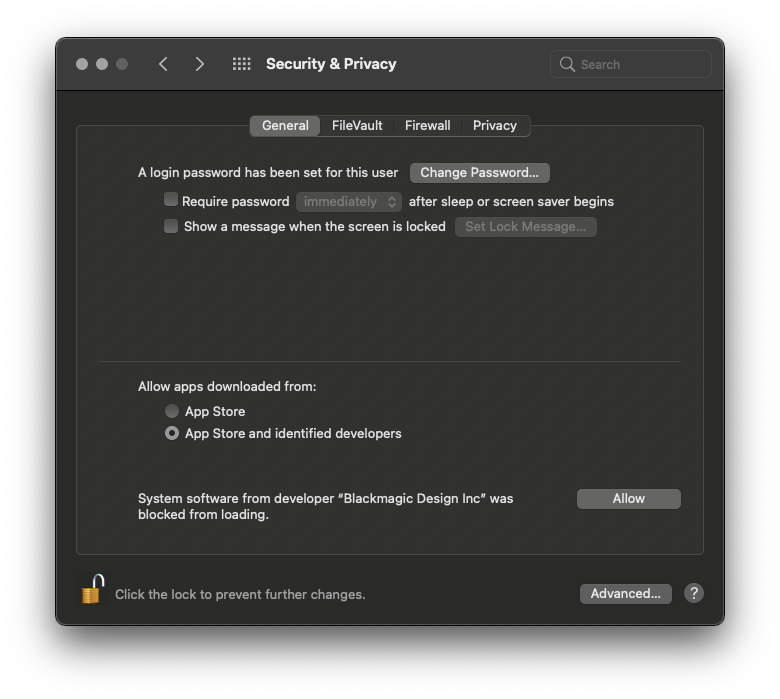System requirements
- Operating system: macOS version 10.13 or later.
Note: macOS 12 (Monterey) does (today: 2022-03-28) not support interlaced (e.g. 1080i) output signals. For an interlaced output signal you can (i) either downgrade your macOS to Big Sur or (ii) add and connect a converter to your Mac output
For use with Blackmagic capturing device:
- Drivers: Blackmagic Desktop Video (If you want to use a Blackmagic capture device)
- For Apple silicon (Apple processor) computers: For Macs equipped with an Apple silicon you will need the next generation of ”BlackMagic UltraStudio Mini Recorder” capturing device, i.e. ”Blackmagic Design UltraStudio Recorder 3G”, see Blackmagic Design product page. To find out if your Mac is equipped with an Apple silicon or Intel processor see: Mac computers with Apple silicon
Installing Blackmagic Desktop Video drivers
- When starting LiveReplayer and no Blackmagic capturing device drivers is installed on your Mac, you will automatically be directed to a link for downloading the drivers
- You can also download and install the Blackmagic capturing device drivers manually: Go to Blackmagic Design download page, in the lower left corner, press "Download only"
On Apple Silicon computers
On a Mac with Apple silicon (Apple processor), you may first need to use change the security policy to allow user management of kernel extensions.
To find out if your Mac is equipped with an Apple silicon (Apple processor) or Intel processor, see: Mac computers with Apple silicon.
If you do not have an Apple Silicon (Apple processor) computer you can skip these 9 steps
- On the Mac with Apple silicon, choose Apple menu ❯ Shut Down
- Press and hold the power button until you see “Loading startup options."
- Click Options, then click Continue. If requested, enter the password for an administrator account. Your Mac opens in Recovery mode
- In macOS Recovery, choose Utilities ❯ Startup Security Utility
- Select the startup disk you want to use to set the security policy. If the disk is encrypted with FileVault, click Unlock, enter the password, then click Unlock
- Click Security Policy
- Select Reduced Security, enter your administrator user name and password, then do select the “Allow user management of kernel extensions from identified developers” checkbox to allow installation of software that uses legacy kernel extensions, select the “Allow remote management of kernel extensions and automatic software updates”
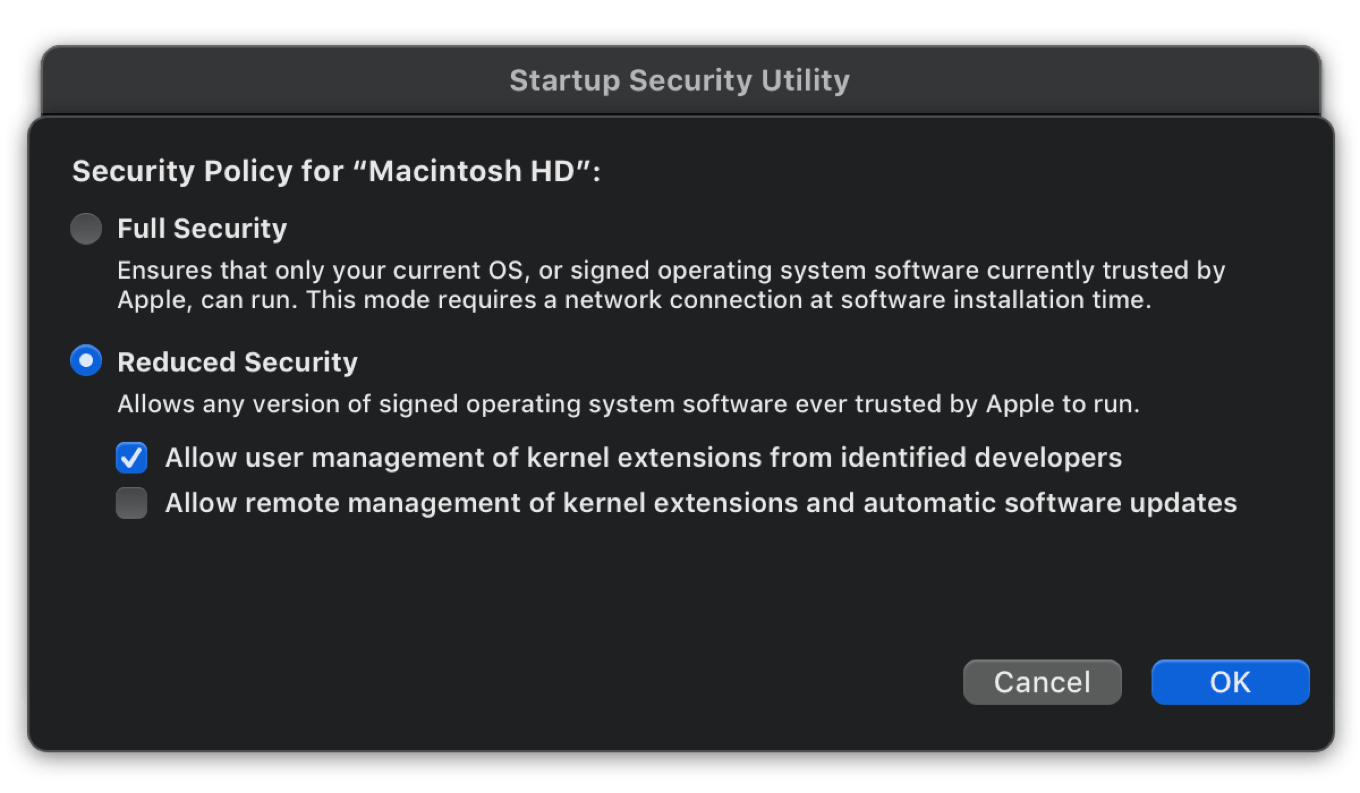
- Click OK
- Restart your Mac for the changes to take effect
Installation
- Open your downloaded drivers and install
- You may have to open the Security & privacy preferences to allow the drivers to be installed and this is done by:
- Open the Apple menu ❯ System preferences ❯ Security & Privacy
- If the lock in the bottom left corner is locked, unlock by clicking it
- Click to "Allow" the Blackmagic Desktop Video installer to continue